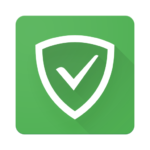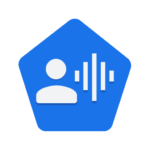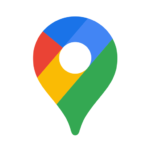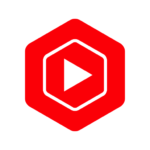Google Find My Device
Description
Find My Device: Lost Your Android? Locate It And Lock It With This App
If you’re anything like me, you’re probably terrified of losing your phone. Thankfully, with the newest app from Google called Find My Device, locating and locking your Android is easy
What does Find My Device do?
If you lose your Android phone or tablet, you can find, lock, or erase it using the Google Find My Device app.
When you lose your device, the first thing you should do is try to find it. If you can’t find it, then you can use the Find My Device app to remotely lock the device or erase all of its data.
You also need to have location turned on so that the device can be located.
Once you’ve signed in and turned on location, you can go to the Find My Device website and see a map of where your device is. You can also use the website to remotely lock the device or erase all of its data.
If you’re having trouble finding your device, you can also try using Google’s Android Device Manager. This service can help you locate a lost or stolen Android phone or tablet.
How to use the app
If you lose your Android phone or tablet, you can find, lock, or erase it using the Find My Device app.
To use Find My Device, you must have a Google account on your device. You can find your device by signing in to your Google account and going to the Find My Device page.
Once you’ve found your device, you can see its location on a map. If it’s nearby, you can make it ring by clicking the “Ring” button. This will help you locate your device if it’s lost in a place where you usually don’t leave it, like a friend’s house.
If your device is not nearby, you can click the “Lock” button to prevent anyone from using your device. You can also set a message that will display on the lock screen, so whoever finds your device will know how to contact you.
If you think your device is gone for good, you can click the “Erase” button to wipe all of the data from your device. This should be used as a last resort, as it will permanently delete all of your personal data from the device.
Troubleshooting
If you lose your Android device, don’t panic! There is a built-in feature called “Find My Device” that can help you locate and lock your device.
To use Find My Device, first make sure that it is turned on in the Settings app. Then, go to the Find My Device website (https://www.google.com/android/find) and sign in with your Google
account. Once you’re signed in, you’ll see a map of where your device is currently located.
If you can’t find your device on the map, try clicking the “Ring” button to make it ring. This can be helpful if it’s nearby but you can’t see it. If your device is still missing, you can click the “Erase” button to erase all of its data
If you find your device, but it’s been stolen, there are also some steps you can take to remotely lock and wipe your device. For more information on what to do if your Android device is lost or stolen, check out this support page from Google.
Conclusion
If you’re ever in the unfortunate situation of losing your Android device, don’t panic. There’s an app for that. Find My Device is a free app from Google that allows you to locate, lock, and erase
your lost or stolen Android phone or tablet. Even if you can’t find your device, you can still remotely lock it to prevent anyone from accessing your personal information. So download Find My
Device and rest easy knowing that you can always find your way back to your Android.